If you use WordPress, chances are you’re familiar with Elementor. It’s a page-building plugin adored by many for its ease of use and flexibility. But what happens when Elementor stops being your friend and starts showing the dreaded elementor loading in loop error? I’ve been there, and I understand how frustrating it can be. But don’t worry, I’m here to help!
Why isn’t Elementor loading?

Before we dive into solutions, it’s pivotal to understand the potential causes of this issue. Various factors can led Elementor to loading in loop, including a lack of PHP memory, problems with your site’s theme, or even conflicts with other plugins.
Lack of PHP Memory
One of the most common culprits behind the “Elementor not loading” error is a lack of PHP memory. This happens when your site exceeds the allocated memory amount. To address this issue, add the following line to your ‘wp-config.php’ file:
define( 'WP_MEMORY_LIMIT', '512M' );This file is located in the root directory of your WordPress. Always backup the file before making any adjustments. And if making this change feels daunting, consider seeking expert assistance.
Moreover, there are other configurations you can tweak in your ‘.htaccess’ file, which is found in the same root directory of WordPress:
php_value max_execution_time 300
php_value post_max_size 128M
php_value max_input_vars 3000Yet, it’s essential to understand that some hosting providers restrict direct editing of the .htaccess file for safety reasons. If this is your scenario, you can:
- Reach out to your hosting’s customer support: They can guide on making the necessary tweaks or even adjust it for you.
- Use your hosting’s control panel: Some hosts offer an interface where you can append rules to .htaccess without direct modification. Check if yours provides this feature.
- WordPress Plugins: Plugins are available to help manage .htaccess rules right from the WordPress dashboard. However, exercise caution with such tools; a misconfiguration can render your site unreachable.
Important: Always ensure a backup of your .htaccess file pre-modification. This ensures a fallback option should things go south.
Updating Plugins and Site Theme
Another reason for “Elementor loading in loop” might be due to an incompatibility with the present version of your WordPress theme or other plugins. Regular updates to your site are essential, not just for security but also to maintain optimal compatibility and performance.
To resolve, try updating Elementor, your theme, and all plugins to their latest iterations. And always remember, before any update, ensure you’ve backed up your entire site. This provides a safety net in case of any mishaps.
Conflicts with Other Plugins
Conflicts with other plugins can often be the issue. Before going on a deactivation spree, a suggestion would be to engage Elementor’s “Safe Mode.“ This mode loads the Elementor editor while bypassing other plugin scripts, offering a clearer picture if the issue lies in plugin conflicts.
To activate Safe Mode:
- Launch a page within the Elementor editor.
- Tap on the menu icon, situated top-left.
- Navigate to ‘Page Settings’ in the bottom panel.
- In the “Advanced” section, enable “Safe Mode.”
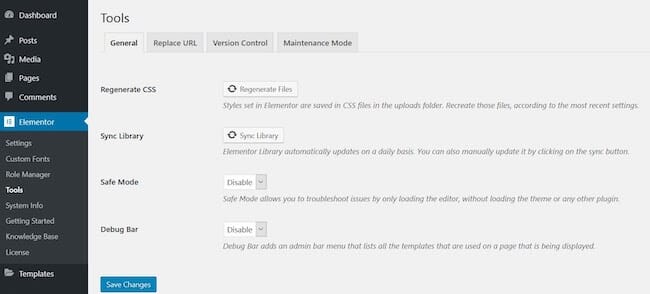
Should Elementor load without a hitch post this, it’s likely a clash with another plugin. If Safe Mode doesn’t do the trick, proceed with manual deactivation of all plugins, barring Elementor. If that rectifies the problem, reactivate plugins individually, testing Elementor after each to pinpoint the conflicting plugin. If you’re stumped, Elementor’s official support is a great resource.
After such exhaustive troubleshooting, if issues persist with Elementor, it might be time to consult a professional. Sometimes, underlying complex issues necessitate technical expertise.
Enjoyed the read? Why not share this piece with peers and friends who might be grappling with similar issues? And if you’ve yet to, ensure you follow me on social platforms for a steady stream of valuable tips and tutorials.
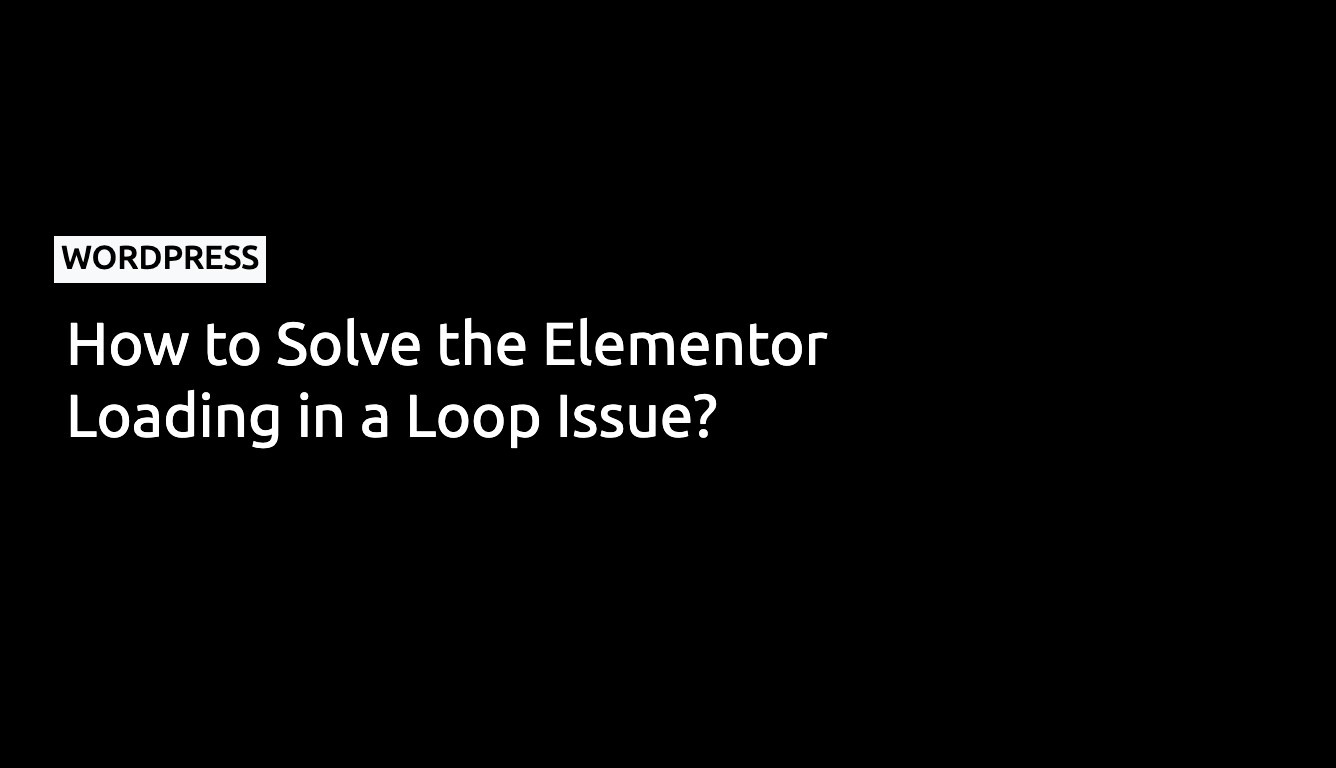
Leave a Reply